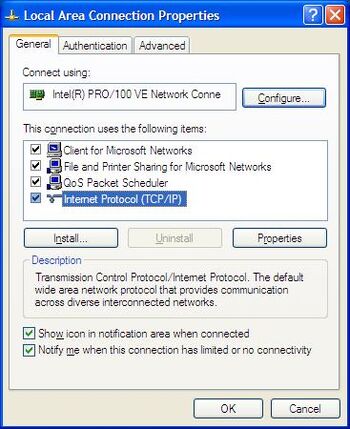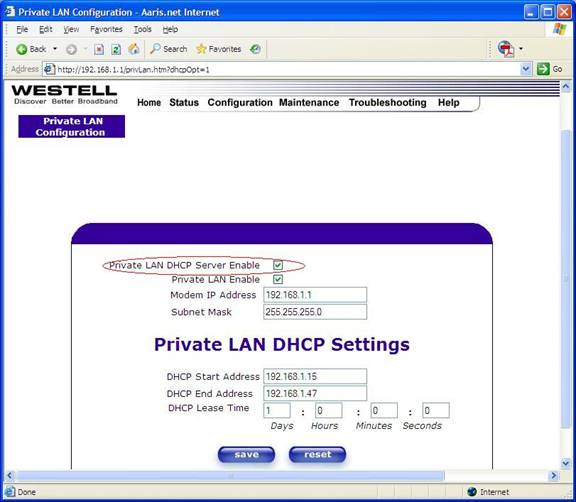Your here: Home / Network / Network Gear / WifiShadow's Wired Gear / Westell 6100
Westell 6100 Setup for BRIDGE MODE
Info from FlexNet - But the origonal page is long gone.
Don't mess around with the modem UNLESS, upon connecting the Westell 6100 ADSL Modem to your phone line:
You have THREE SOLID GREEN LEDs LIT (See below)
and
Your connection doesn't come up
and
You DID NOT Get your WESTELL Modem from HiTel via a Flexnet Order On Your Behalf!!
If this happens to you, then maybe, just MAYBE your adsl modem isn't in BRIDGE Mode. If so, then these are the instructions to place it in BRIDGE mode. But, don't do this unless you have to!
UPDATE 6 April 2007:
HiTel (Hawaiian Telecom) informs me that all Westell 6100s ordered thru ISPs are in a "dummy modem" (bridge-bridge) state permanently. Also, according to "Guy" you can NOT log into the HiTel purchased Westell 6100 ADSL Modem via web browser. In other words, none of the following instructions will work!!! HiTel specs their modems from Westell to be dumbed down—the router functions are disabled, the DHCP Server functions are disabled, no more management. Blah, blah.
...and I DO agree with this! Why create more of a hassle? Well, you used to be able to login and look at the phone line quality and stuffs like that, but who really cares, eh?
So the HiTel Westell 6100 is already in a bridged state. ALL YOU CAN DO IS RESET THE MODEM, which you should if there is a problem. To do this, leave everything powered up, and then depress the Reset Button until the Power led turns AMBER, then let it go. Presto. RESET. Dats all you can muck up. Thank God.
So you bought your Westell 6100 modem off Ebay?
Okay, these instructions are for you! This HOW-TO is gathered (aka stolen) from various sources on the internet. So I don't take 100% credit for it all. But what the hay....?
Now, a look at this puppy:


Power = When lit, this light indicates there's power to the router. It should be solid green.
DSL = When lit, this light indicates the modem is speaking to the central office (phone company). When working, the light should be solid green.
Ethernet = When lit, this light indicates that the modem is communicating with your computer. This will be on only if you're using the Ethernet cable to connect the modem to your computer.
USB = When lit, this light indicates that the modem is communicating with your computer. This will be on only if you're using the USB cable to connect the modem to your computer. We recommend using the Ethernet cable.
DSL Line = Plug the phone line into this socket.
Ethernet = What else? Plug your ethernet cable here directly from your computer!
First, reload the modem's settings back to factory default by depressing/letting go the Reset button on the back of the modem (see pic above).
Now, connect one computer directly to the 6100's ETHERNET Port and put the computer on the same subnet by:
1. Rght-click on My Network Places and select Properties 2. Right-click on your LAN connection and select Properties
The following will pop-up. Go ahead and use the following values:
Click on OK and OK again.
Open up a browser and go to http://192.168.1.1/
The default user name is: admin
The default password is: password
Enter those and click OK.
You will then be directed to a page to assign your own Administration Name (aka user name) and password for the modem/router.
Enter your new Administration Name and Password and click on change and click on OK when prompted.
You will be automatically directed to the home page of the modem/router:
(You will be prompted for the NEW user name and password the very next time click on any kind of link for the modem.)
Ideally at this point, you would use the release (or "disconnect") button.
If the IP release doesn't work, then go to Status and select About to get this page:
Next, click on Configuration and select Private LAN Connection:
You'll get the following page.
Uncheck Private LAN DHCP Server Enable and the page should automatically refresh to:
Click on save.
Next, click on Configuration and select VC Configuration
Click the edit button of the VPI/VCI 0/35 AND MAKE SURE IT IS ENABLED!!! DISABLE every other one!
The following will pop up:
Click on the Mode drop-down menu and select Bridge:
The pop-up will automatically refresh and should look like:
Click on set VC and click OK when prompted to reset the modem. Ideally at this point, if the 6100 hasn't released the IP already it would do so at this point.
Once the modem comes back up, you're in Bridge Mode. Congratulations!